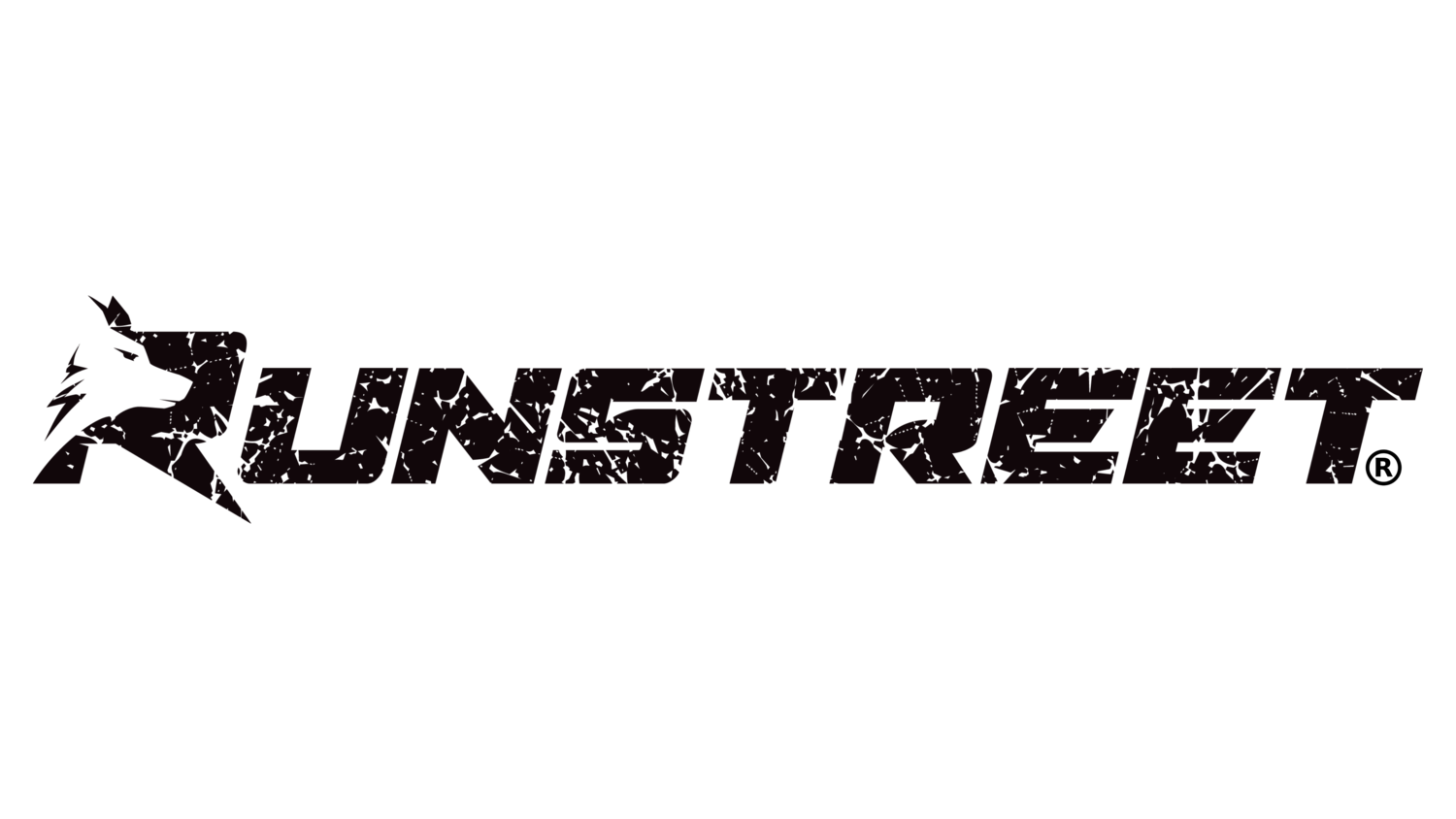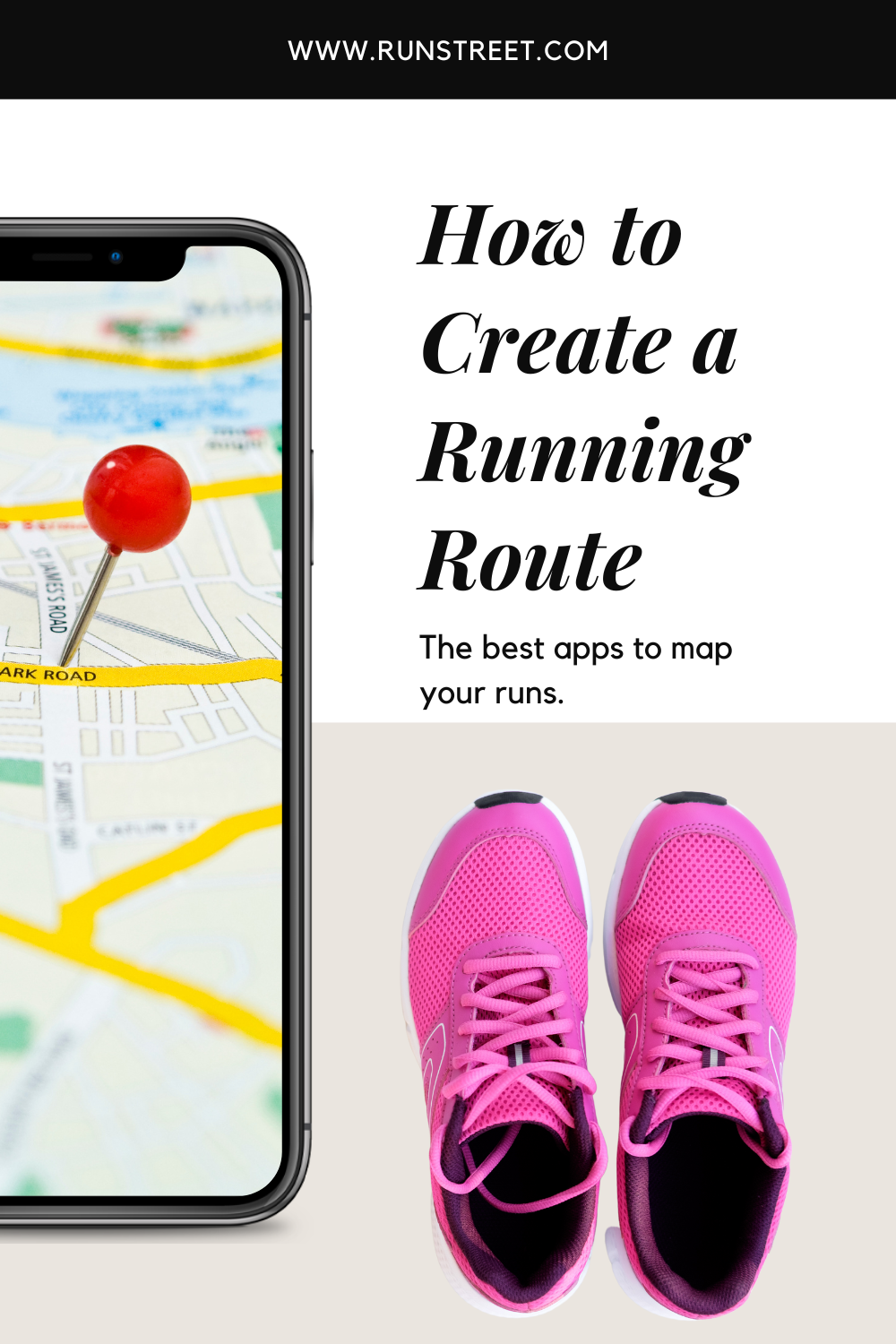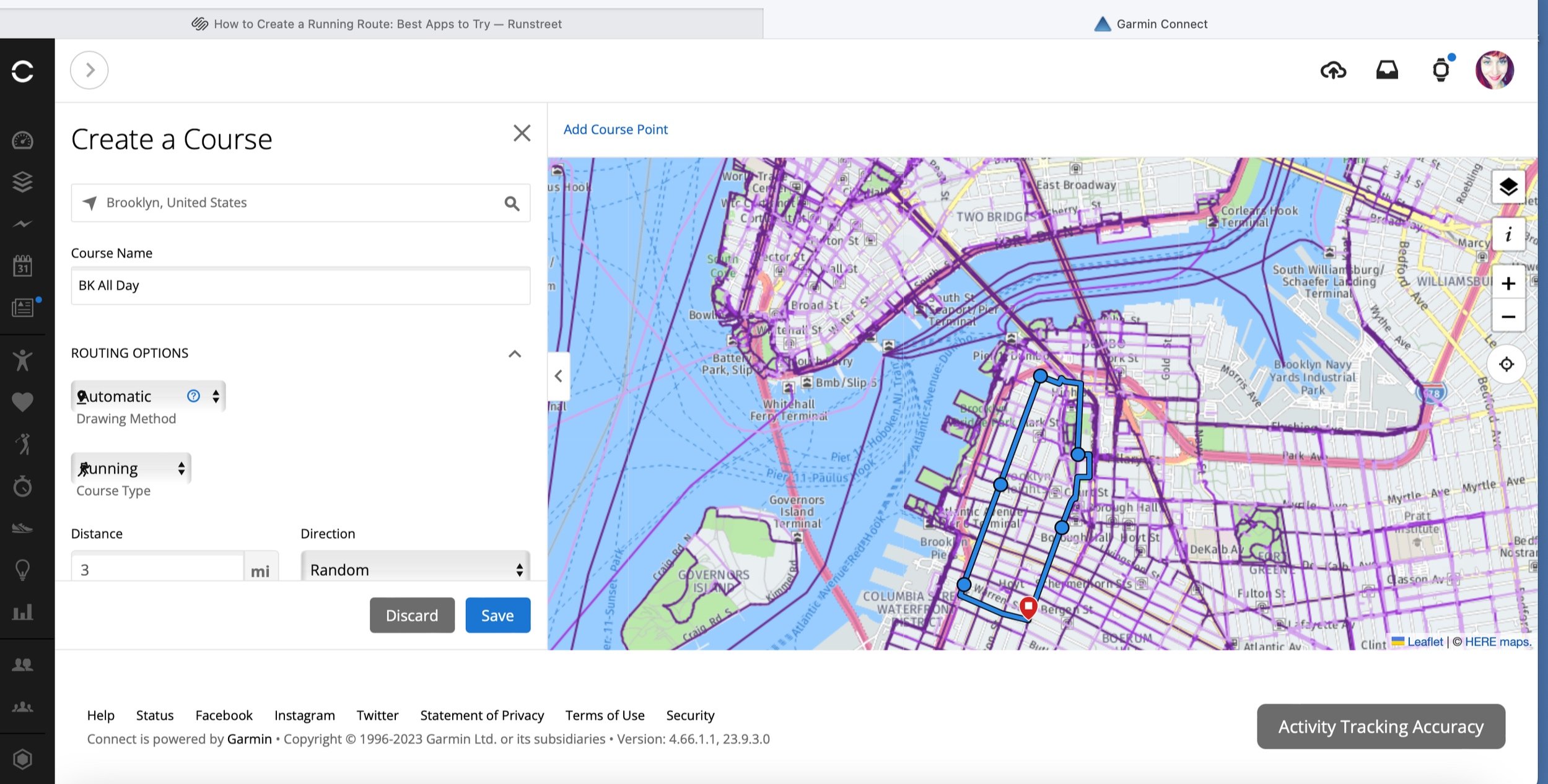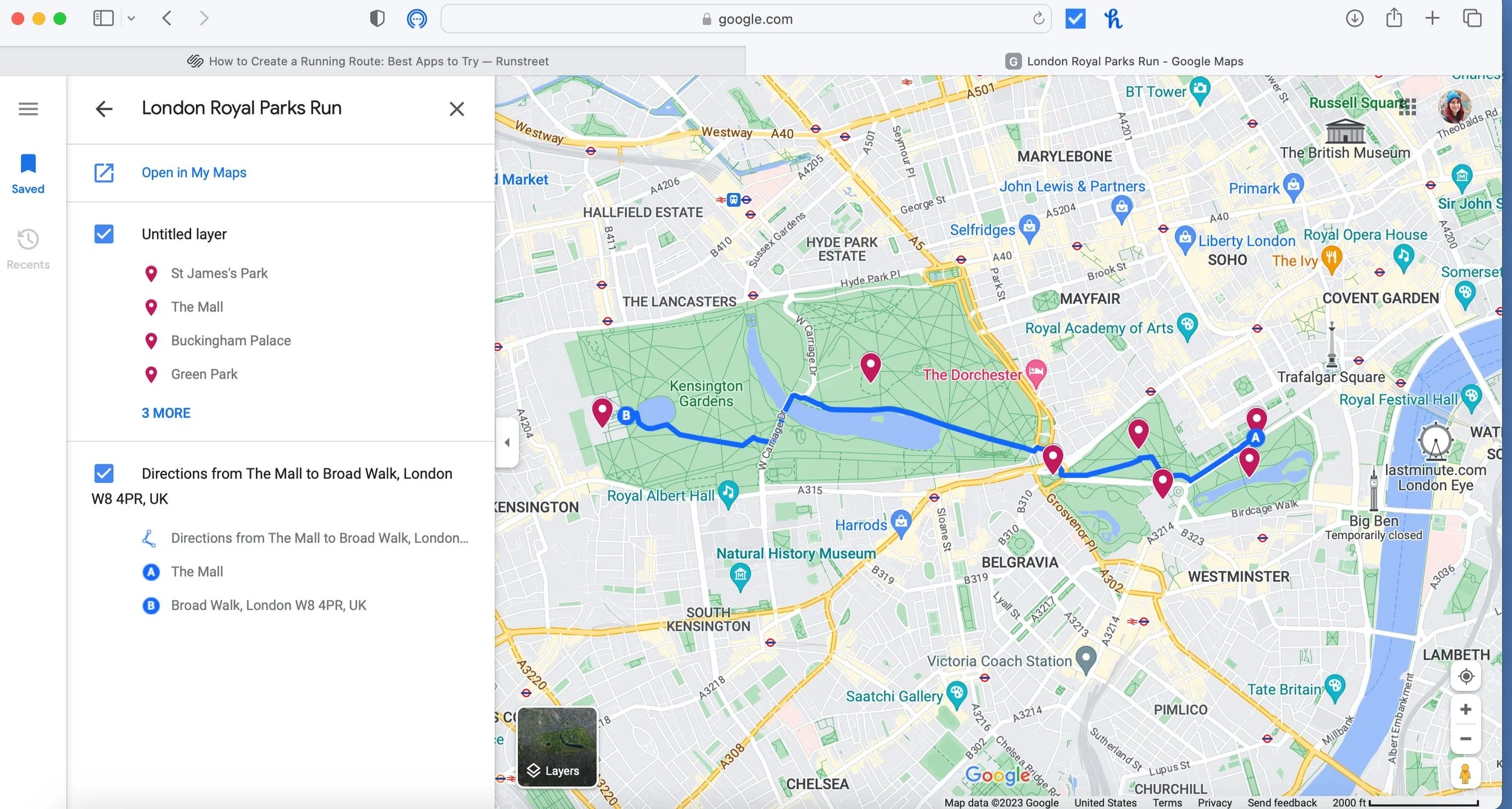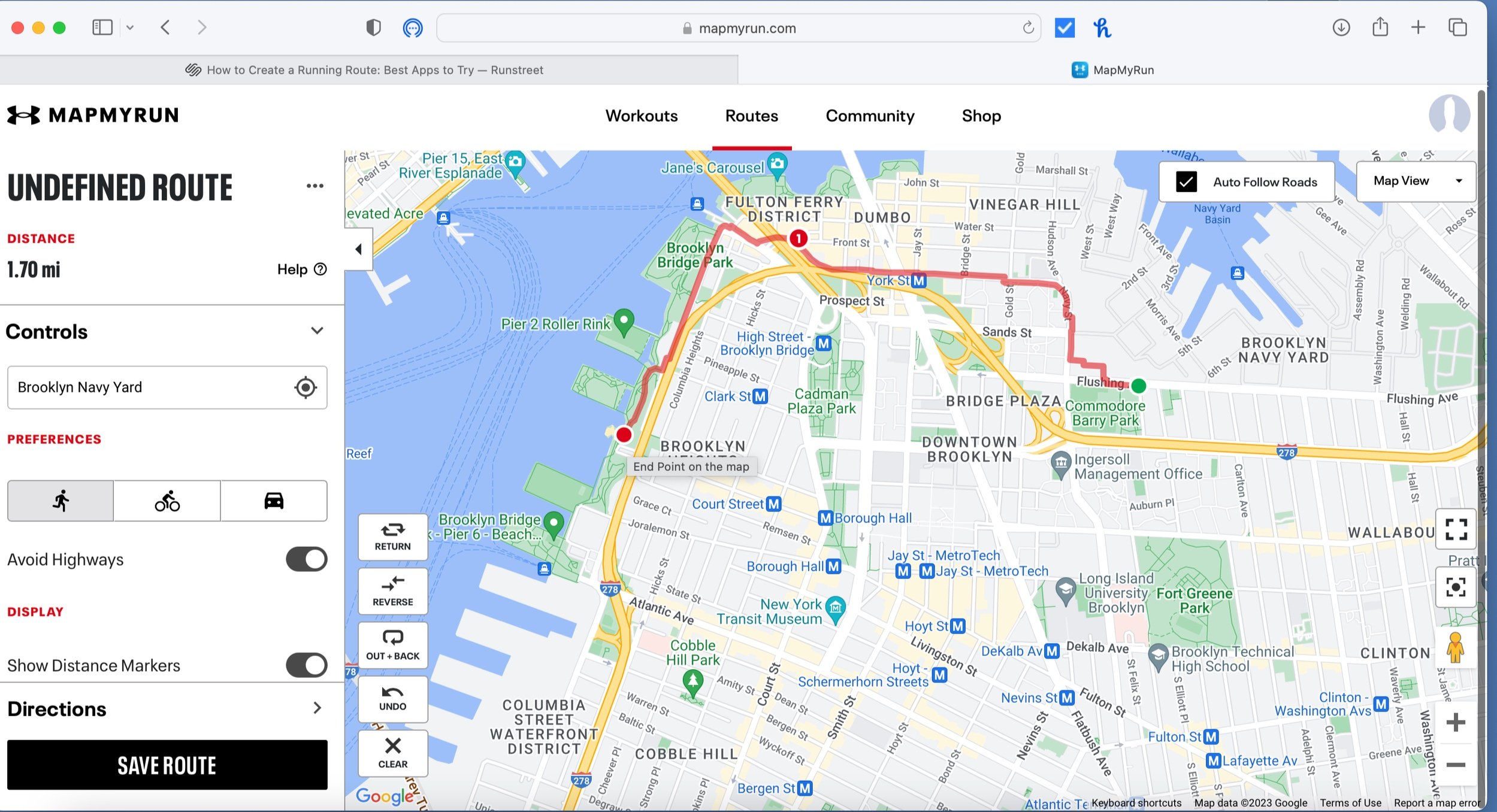How to Create a Running Route: Best Apps to Try
Photo by Marques Jackson Photography.
By Marnie Kunz
If you’re wondering how to create a running route, there are many options, with some that are easier to use than others. As a longtime running coach and events planner, I’ve tried many running map apps and sites and compiled my list of the most user-friendly running map apps. This article will review the best route-mapping apps for runners and offer tips to help you create epic run routes.
Whether you’re a beginning runner or an experienced pro looking for new places to train, mapping your routes gives you endless possibilities for workouts and areas to explore. I’ve used run mapping apps to plan long runs and scenic routes in NYC (check out the 25 Best Places to Run in NYC to see my top places to run). You can also share maps with friends, which is perfect for planning a group run.
Best Apps to Create a Running Route
These are the best apps that I’ve found for mapping running routes. Therefore, I’m including an overview of each app and step-by-step instructions on creating a running course with the app.
Garmin Connect
Garmin Connect is a run-tracking app that syncs with Garmin smartwatches, but you don’t have to have a Garmin device to use the app. I like the app for ease of use and for seeing suggested routes based on where runners in a given area like to run. Also, if you have a Garmin watch, you may be able to pull up the map on your watch (depending on your watch model).
Here is how to create a running route using Garmin Connect:
Log into your Garmin Connect account.
Click on the “Training and Planning” tab and then select Courses.
Select “Create New” to begin making your route.
Select “Running” to start making a running route.
Then you can choose Custom or Automatic to create your course. For custom routes, you can begin mapping your route by clicking your start and endpoints on the map, dragging the lines around, and adding points to customize the course. For Automatic, you enter the distance you would like and starting point. Garmin Connect will generate a map for you based on popular running routes in the area. You can then drag points on the map around if you want to edit the route.
You can click the “Save” button to save your route when you’re done.
Name your course and add tags to find it easily.
If you have a Garmin device that has a map feature, you can sync it. Connect your device to your computer or use the Garmin Connect mobile app to sync wirelessly. Once synced, the course will be available on your device.
Google Maps
Google Maps is a helpful tool for creating running routes that allow you to add photos and information to your maps. Google Maps is also a popular way to navigate, which makes this a convenient option. When you’re signed into your Google account, you can easily pull up your maps on your phone or mobile device. I have used Google Maps to create many running tours and routes.
Here is how to create a running route using Google Maps:
Sign into your Google account.
Visit the Google Maps site. It’s best to do this on a desktop or laptop computer, as the mobile app does not have full map-making capabilities.
Press “Create a New Map” at the top of your screen.
Choose your starting point. In the search bar at the top, enter your starting location for the run. You can enter a specific address, landmark, or the area’s name. Press “Add to Map” once your desired start point comes up.
Select “Draw a Line,” the icon showing two intersecting lines. Then choose “Add Walking Route.”
Press the ruler icon for “Measure Distances and Areas.” This will display the distance of your route.
Click on the map at your desired points along your running route to add waypoints. You can add as many waypoints as needed to create your desired route. Alternatively, you can use the directions tool by clicking on the “Directions” button (usually displayed as a blue arrow or “Get Directions” option) and entering your starting location, followed by the various waypoints.
Adjust the route. Google Maps will automatically generate a route between your waypoints. If you need to adjust, you can drag the route line to different positions to customize it according to your preferences.
Save or share the route. Once you’re done with your running route, you can save it by clicking the “Save” button. You can also share the route with others by clicking the “Share” button and copying the provided link.
You can pull your Google running route map up on your mobile devices by opening the Google Maps app. Then click your profile avatar at the top right of your map. Choose “Your Places” and then click “Maps.” You’ll see a list of all your Google maps, with the most recent ones at the top.
MapMyRun
MapMyRun is another popular run mapping option. You can create customized routes using the website and pull them up on the MapMyRun app. I have used this app for mapping long runs when training and have found it easy to navigate and straightforward.
Here is how to create a running route using MapMyRun:
Visit the MapMyRun website and log in to your account. You can create one for free if you don’t have an account.
Click on the “Routes” tab in the top navigation menu.
On the Routes page, click on the “Create Route” button. This will open the Route Creator tool.
Enter your starting location in the search bar at the top of the map.
Click on the map at your desired points along the route to add waypoints.
You can drag the lines around or add waypoints as needed. MapMyRun will automatically update the route based on your adjustments.
Ensure the runner icon is selected on the side and select “Show Distance Markers.”
When you’re done, click on the “Save Route” button. You can then add your route name and select your sharing settings. If you want to quickly access this route, select “Bookmark Route.”
You can download the MapMyRun app from the App Store or Google Play Store to use the route on your mobile device during your run.
Strava
Strava has a route mapping feature that you can access if you’re a paid premium member. Since I am not a premium member, I have not used this tool. But if you would like to access it, here are step-by-step instructions:
Log in to your Strava account.
Access the “Explore” tab in the top menu.
Choose “Routes” from the left-hand menu.
Select “Create New Route.”
Use the map on the right-hand side to chart your running course. Adjust the map view using the “+” and “-” buttons, and drag the map to navigate.
Click on the map at your desired location to include a point in your route.
To remove a point, click on it and then click the trash can icon that appears.
Relocate a point by clicking and dragging it to a new position.
Save your route by clicking the “Save” button at the top of the page.
Provide a name, description, and tags to access your route later.
You can sync the route to your Strava app for your runs. You can also share the course with other Strava users and download routes created by the Strava community.
More Route-Making Apps
For simple interfaces to quickly sketch out runs, you can try Plot a Route, Mapometer, or On the Go Map. These websites allow you to easily create running routes and see your distance and elevation. These are great options if you don’t want to sign into an account and want to make a map quickly.
Have you used any of these running route-making apps? Share your favorite routes and workouts with us on the @Runstreet Instagram. If you need a training plan to crush your next race, head to our Training Center. And don’t forget to stay in touch - get our Wellness Wednesday newsletter delivered to your inbox weekly with encouragement, training tips, and more.
Happy running to you!😊
Related Posts: Central Park Running Maps and Routes, 15 Best Half Marathons in the World
Marnie Kunz is a NASM-certified trainer and USATF- and RRCA-certified running coach, Brooklyn resident, Akita mom, and the founder of Runstreet.